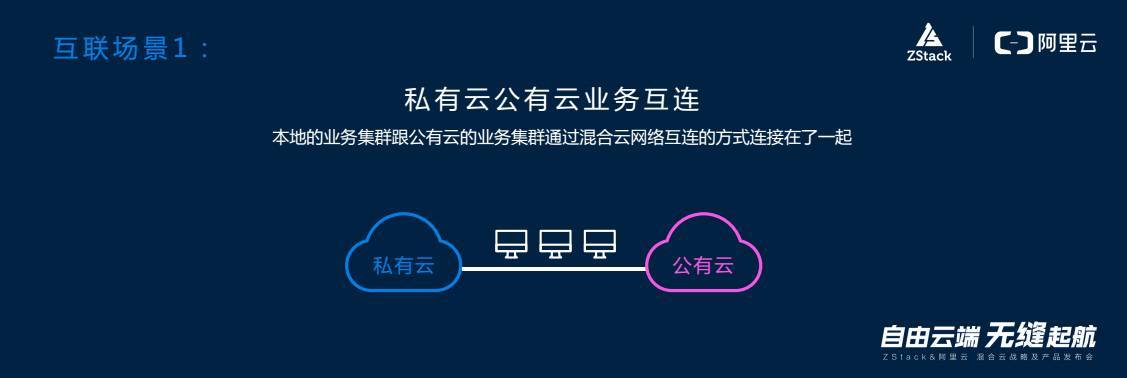
概述
这个工具说真的挺神奇的,具体流程是下面这样的,你现在本地安装这个工具,之后进行简单的配置就可以把本地的应用迁移到云上去,默认直接会在阿里云上开一台按量付费的云服务器,迁移完成制作镜像之后会释放掉
windows 下
我是在windows下安装的,因为是做测试,所以才安装了windows,不然谁会用这破玩意,我用的系统是windows server 2012r2
首先打开浏览器然后输入链接下载
http://p2v-tools.oss-cn-hangzhou.aliyuncs.com/Alibaba_Cloud_Migration_Tool.zip?spm=a2c4g.11186623.2.13.yjPQON&file=Alibaba_Cloud_Migration_Tool.zip
如果是linux下直接使用wget工具搞定,真的事多
接着进入对应的文件夹
首先配置user_config.json
{
"access_id": "",
"secret_key": "",
"region_id": "",
"image_name": "",
"system_disk_size": 40,
"platform": "",
"architecture": "",
"data_disks": [],
"bandwidth_limit": 0
}
前两个不解释,region_id就是迁移中转的ecs地域可以在下面这个链接看
https://help.aliyun.com/document_detail/53289.html?spm=a2c4g.11186623.2.4.8JaHve
image_name就是你上云镜像的名字
system_disk_size就是系统盘大小,这个是迁移的时候做中转的ecs的系统盘大小
platform就是平台,详细的在下面,名字要一样,不然不起作用
CentOS
Ubuntu
SUSE
OpenSUSE
Debian
RedHat
Others Linux
Windows Server 2003
Windows Server 2008
Windows Server 2012
Windows Server 2016
architecture就是平台的架构,是i386还是x86_64的
data_disks就是迁移数据盘时候使用的,就是本地除了系统盘之外的盘,如果没有就空着,如果有,有三个参数要写
data_disk_index 数据盘序号
data_disk_size 数据盘大小
src_path 目录,如果是windows就是D,E,F或者其他,如果是linux就是\mnt,\disk,\media或者其他,具体配置就像下面这样
[ {
"data_disk_index": 1,
"data_disk_size": 100,
"src_path": "/mnt/disk1"
}, {
"data_disk_index": 2,
"data_disk_size": 150,
"src_path": "/mnt/disk2"
}, {
"data_disk_index": 3,
"data_disk_size": 200,
"src_path": "/mnt/disk3"
}
],
bandwidth_limit 数据传输的带宽限制,使用默认0就好了,速度快点
接着按住shift加鼠标右键打开cmd
之后运行go2aliyun_client.exe这个文件
C:\Users\Administrator\Desktop\Alibaba_Cloud_Migration_Tool\go2aliyun_client1.2.
3_windows\go2aliyun_client1.2.3_windows\go2aliyun_client1.2.3_windows_x86_64>go2
aliyun_client.exe
[2018-03-13 12:18:05] [Info] ========= Goto Aliyun Client 1.2.3. =========
[2018-03-13 12:18:05] [Info] Goto Aliyun Begin...
[2018-03-13 12:18:05] [Info] Check User Config...
[2018-03-13 12:18:05] [Info] Load Client Config...
[2018-03-13 12:18:05] [Info] Get OS Info...
[2018-03-13 12:18:05] [Info] Client Check...
[2018-03-13 12:18:05] [Info] Prepare ECS...
[2018-03-13 12:18:05] [Info] Check Resource...
[2018-03-13 12:18:06] [Info] Query Vpc...
[2018-03-13 12:18:07] [Info] Vpc Found!
[2018-03-13 12:18:07] [Info] Wait For Vpc...
[2018-03-13 12:18:07] [Info] Query VSwitch...
[2018-03-13 12:18:07] [Info] VSwitch Found!
[2018-03-13 12:18:07] [Info] Wait For VSwitch...
[2018-03-13 12:18:07] [Info] Query Security Group...
[2018-03-13 12:18:07] [Info] Security Group Found!
[2018-03-13 12:18:07] [Info] Create Server Instance [ecs.n1.small]...
[2018-03-13 12:18:12] [Info] Wait For Server ECS...
ECS Status: Stopped, time: 5s
[2018-03-13 12:18:17] [Info] Allocate Public Ip Address...
[2018-03-13 12:18:18] [Info] Check Server ECS Status...
[2018-03-13 12:18:18] [Info] Start Server Instance...
[2018-03-13 12:18:18] [Info] Query Server ECS Status...
ECS Status: Running, time: 57s
[2018-03-13 12:19:15] [Info] Server ECS Is Running!
[2018-03-13 12:19:15] [Info] Connect to Server Testing, please wait (600s max
)...
Connect Test count: 3, time: 60s
[2018-03-13 12:20:15] [Info] Connect to Server Successfully!
[2018-03-13 12:20:15] [Info] Disks Detecting, please wait (600s max)...
Disks Detect count: 2, time: 13s
[2018-03-13 12:20:28] [Info] Init Disk 0...
[2018-03-13 12:20:31] [Info] Do Rsync Disk 0...
[2018-03-13 12:20:31] [Info] Prepare for Rsync Disk 0...
[2018-03-13 12:20:40] [Info] Rsync Testing, please wait (600s max)...
Rsync Test count: 1, time: 2s
[2018-03-13 12:20:42] [Info] Rsync Test Successfully!
Rsync Size: 11.32GB, progress: 109.34%, time: 1608s
[2018-03-13 12:47:48] [Info] Do Rsync Disk 0 Successfully!
[2018-03-13 12:47:50] [Info] Do Grub...
[2018-03-13 12:47:53] [Info] Stop Server Instance...
[2018-03-13 12:47:55] [Info] Query Server ECS Status...
ECS Status: Stopped, time: 19s
[2018-03-13 12:48:14] [Info] Server ECS Is Ready To Create Image!
[2018-03-13 12:48:14] [Info] Prepare To Create Image...
[2018-03-13 12:48:14] [Info] Query Disk 0...
[2018-03-13 12:48:14] [Info] Create Snapshot 0...
[2018-03-13 12:48:15] [Info] Create Snapshot 0 Successfully!
[2018-03-13 12:48:17] [Info] Query Snapshots Progress...
Snapshots accomplished, total: 100%, time: 1024s
[2018-03-13 13:05:21] [Info] Create Image...
[2018-03-13 13:05:22] [Done] Create Image Successfully!
[2018-03-13 13:05:22] [Info] Server ECS Is Released!
[2018-03-13 13:05:22] [Done] Goto Aliyun Finished!
Enter any key to Exit...
迁移过程差不多就是这个样子,先是会在阿里云上创建一个云主机,默认的系统我看了一下是2008,配置挺低的,然后是上传,上传完成之后关闭ecs制作镜像最后释放ecs
linux下
linux下我使用的centos 7.4
上云的话有几个要求
- 确保您已经安装了 Rsync 库:
- 确保系统安装了 Xen 或者 KVM(Kernerl Virtual Machine) 驱动
- 确保系统已关闭 SELinux。您可以运行
setenforce 0临时关闭 SELinux。 - 您需要以 root 身份运行迁云工具。
- 如果您的源服务器系统是 CentOS 5 或者 Debian 7 等内核版本比较低并且自带 GRUB 程序版本低于 1.99 时。您可以预先 安装 1.9 以上版本的系统引导程序 GRUB
- 建议为源服务器安装cloud-init,以确保迁云后所有的实例配置成功生效。
因为我使用的zstack的系统模版,所以cloud-init我是安装好了的,还有qemu-guest-agent也是安装好了的,selinux默认也是关闭了的,如果没有可以看我下面
首先安装cloud-init
yum install cloud-init -y
接着安装qemu-guest-agent
yum install qemu-guest-agen
之后设置开机启动
chkconfig qemu-guest-agent on
使用下面这个命令getenforce来检查selinux是不是开启的如果返回Enforcing,那么是开启的,否则修改下面这个配置文件
vi /etc/selinux/config
把SELINUX改为disable
接着你要安装rsync同步工具
yum install rsync –y
关于grub的话centos7是使用grub2的,所以是符合的
最后就是下载迁移工具了
wget 'http://p2v-tools.oss-cn-hangzhou.aliyuncs.com/Alibaba_Cloud_Migration_Tool.zip?spm=a2c4g.11186623.2.13.N4K0Db&file=Alibaba_Cloud_Migration_Tool.zip'
解压
unzip Alibaba_Cloud_Migration_Tool.zip\?spm\=a2c4g.11186623.2.13.N4K0Db\&file\=Alibaba_Cloud_Migration_Tool.zip
unzip go2aliyun_client1.2.3_linux.zip
cd go2aliyun_client1.2.3_linux/go2aliyun_client1.2.3_linux_x86_64/
修改文件权限
chmod +x ./go2aliyun_client
修改json配置文件
{
"access_id": "",
"secret_key": "",
"region_id": "",
"image_name": "",
"system_disk_size": 40,
"platform": "",
"architecture": "",
"data_disks": [],
"bandwidth_limit": 0
}
配置方法和windows的一样,没什么可说的,接着执行这个命令就好了,执行之前最好安装screen,用screen创建一个会话去执行
screen -S goto
./go2aliyun_client
和windows一样等着就好了
欢迎关注我的博客www.bboy.app
Have Fun
